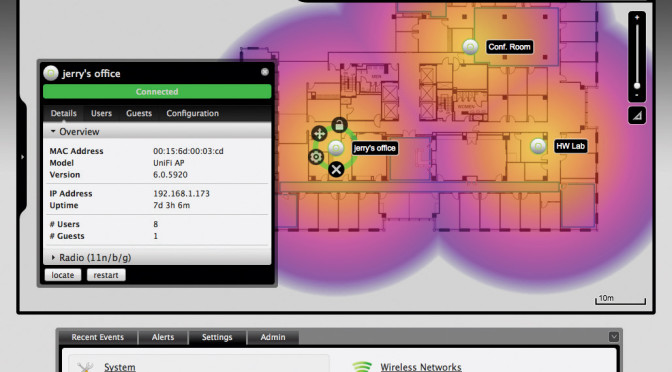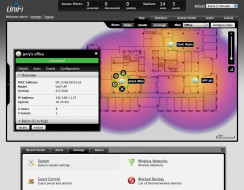Update: 10-18-2015:
This is obsolete due to no further development on the version 3 UniFi controller. An updated installer for version is available for 4.7.5 here.
Ubiquiti provides a wide variety of enterprise network solutions Their free controller software, UniFi, can control one or thousands of UniFi access points regardless of whether they are on the same switch or across the world.
Droplet information
This tutorial is based upon a Digital Ocean Ubuntu 12.0.4 x64 droplet. It is suggested to use at least a droplet with 1GB of memory (a default install only leaves about 100MB of memory free with a 512MB droplet). As the number of access points and amount of traffic increases the droplet’s memory size should be increased to 2-4GB (or beyond).
Commands
Commands in these boxes should be copied/pasted into your terminal client.
Setup
The steps in this tutorial require the user to have root privliges but no other software is required aside from a default droplet.
Step One – Add sources
The Unifi Controller source are not listed by default. You first need to add them.
nano /etc/apt/sources.list
Use the Page Down button until you reach the end then paste into your terminal:
## Ubuntu Precise (12.04): deb http://www.ubnt.com/downloads/unifi/distros/deb/precise precise ubiquiti ## MongoDB deb http://downloads-distro.mongodb.org/repo/ubuntu-upstart dist 10gen
Use keyboard combiations Control+O to write the file, confirm by pressing enter. Now use the keyboard combination Control+X to exit nano and press enter to confirm.
Step two – Import keys
We need to import the keys for the Ubuntu servers for the UniFi controller package.
sudo apt-key adv --keyserver keyserver.ubuntu.com --recv 7F0CEB10 sudo apt-key adv --keyserver keyserver.ubuntu.com --recv C0A52C50
Step Three – Prepare to install packages
First update the repository
sudo apt-get update
Step Four – Install MongoDB
sudo apt-get install mongodb-10gen
Step Five – Install Unifi
sudo apt-get install unifi
Step Six – Configure UniFi
Launch your web browser and navigate to your server’s IP address in the following format, https://XXX.XXX.XXX.XXX:8443 (replacing XXX.XXX.XXX.XXX with your server’s IP address).
UniFi device inform
Since the UniFi controller is in the cloud, you will need to set the inform URLs using the Ubiquiti Discovery Tool using a PC that is on the same level 2 network as your access points. The inform URL will be https://XXX.XXX.XXX.XXX:8080
Final Note – Firewall Configuration
By default, the droplet does not have a firewall configured. You will want to configure it using the article, How To Set Up a Firewall Using IP Tables on Ubuntu 12.04. The following ports need to be opened on the firewall:
TCP 8080 TCP 8443 TCP 8880 TCP 8843 TCP 22 UDP 3478